transforms
codepen practice pageWhat is a transform?
A transform is simply a geometric change of an object. There are four types of transforms:
- translate (movement horizontally or vertically)
- rotate
- scale
- skew
Transforms can be applied via the transform presentation attribute or CSS.
How do SVG and HTML transforms differ?
Transforms applied to svg elements are different from transforms applied to html elements. Each svg element - every shape, line, group, etc. - has its own coordinate system. When you apply a transform to an SVG element, you’re actually applying it to that element's coordinate system, and relative to the 0,0 point of that system.
This is different from transforms applied to HTML elements, where the transform is applied relative to the center of the HTML element’s bounding box. As a result, applying transforms to SVG elements can sometimes lead to unexpected results for those used to transforms of HTML.
translate
A translate transform simply moves a shape (or group) the specified distance along the x and/or y axis. The value can be positive or negative.
1
2
3
4
<circle
cx="250" cy="250" r="250"
fill="yellow"
transform="translate(100 0)" />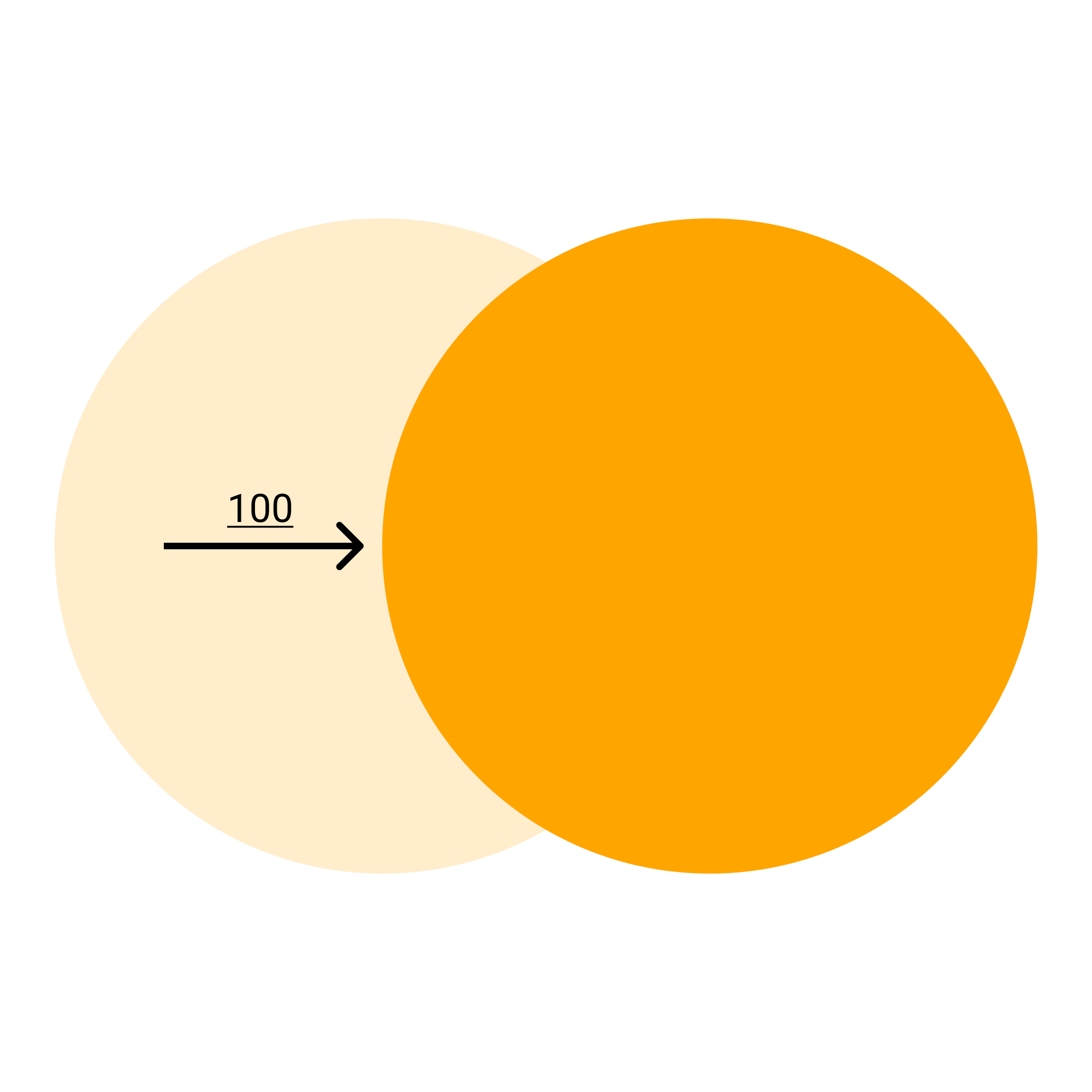
rotate
A rotates transform rotates a shape (or group) the specified number of degrees.
If just one value - i.e. rotate(25), the rotation occurs around the (0,0) point of the element's coordinate system.
1
2
3
4
5
<rect
x="200" y="200"
width="200" height="200"
fill="grey"
transform="rotate(25)" />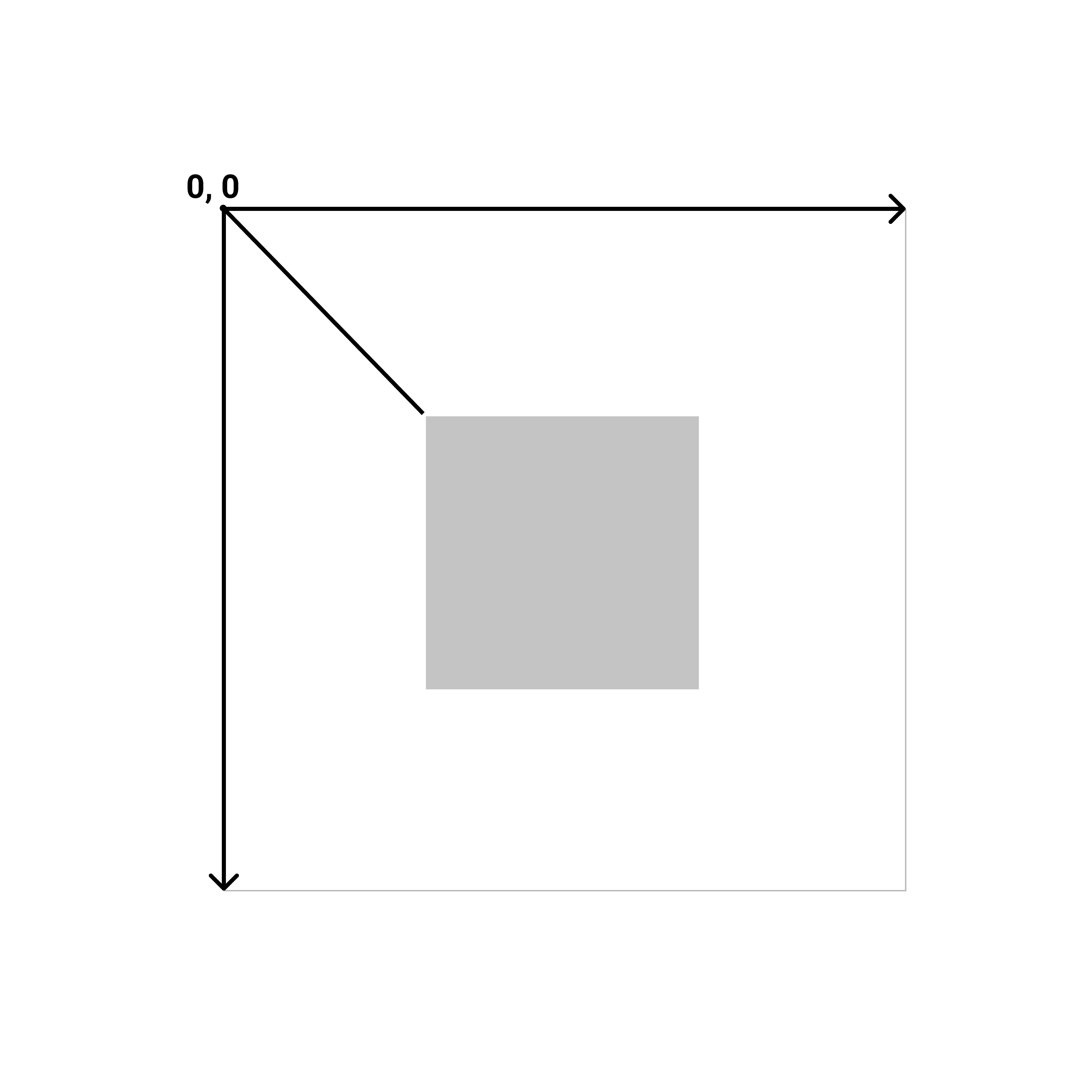
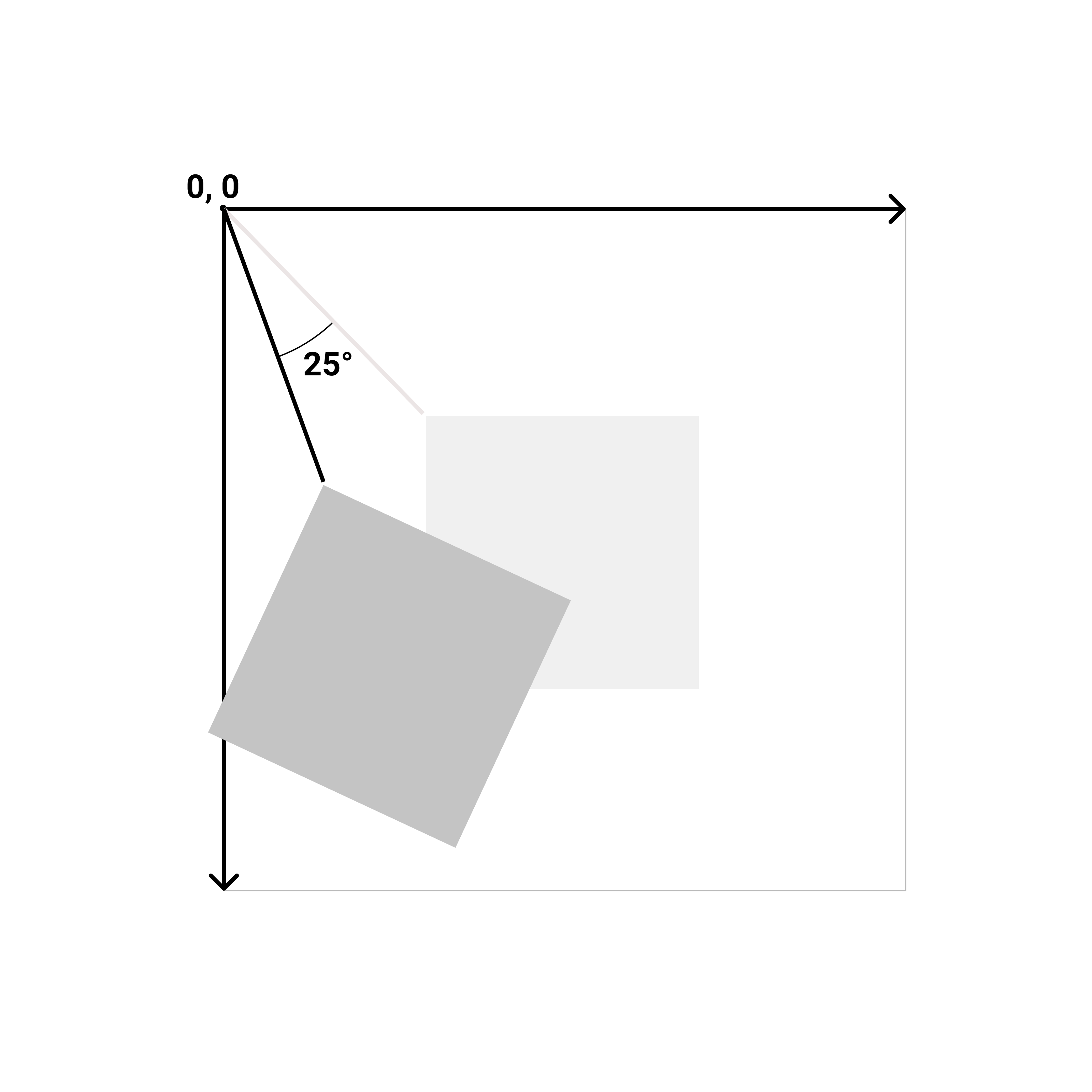
If three values - i.e. rotate(25 250 250), the first number represents the angle (25), and the second and third represent the point around which the rotation occurs. (250 250).
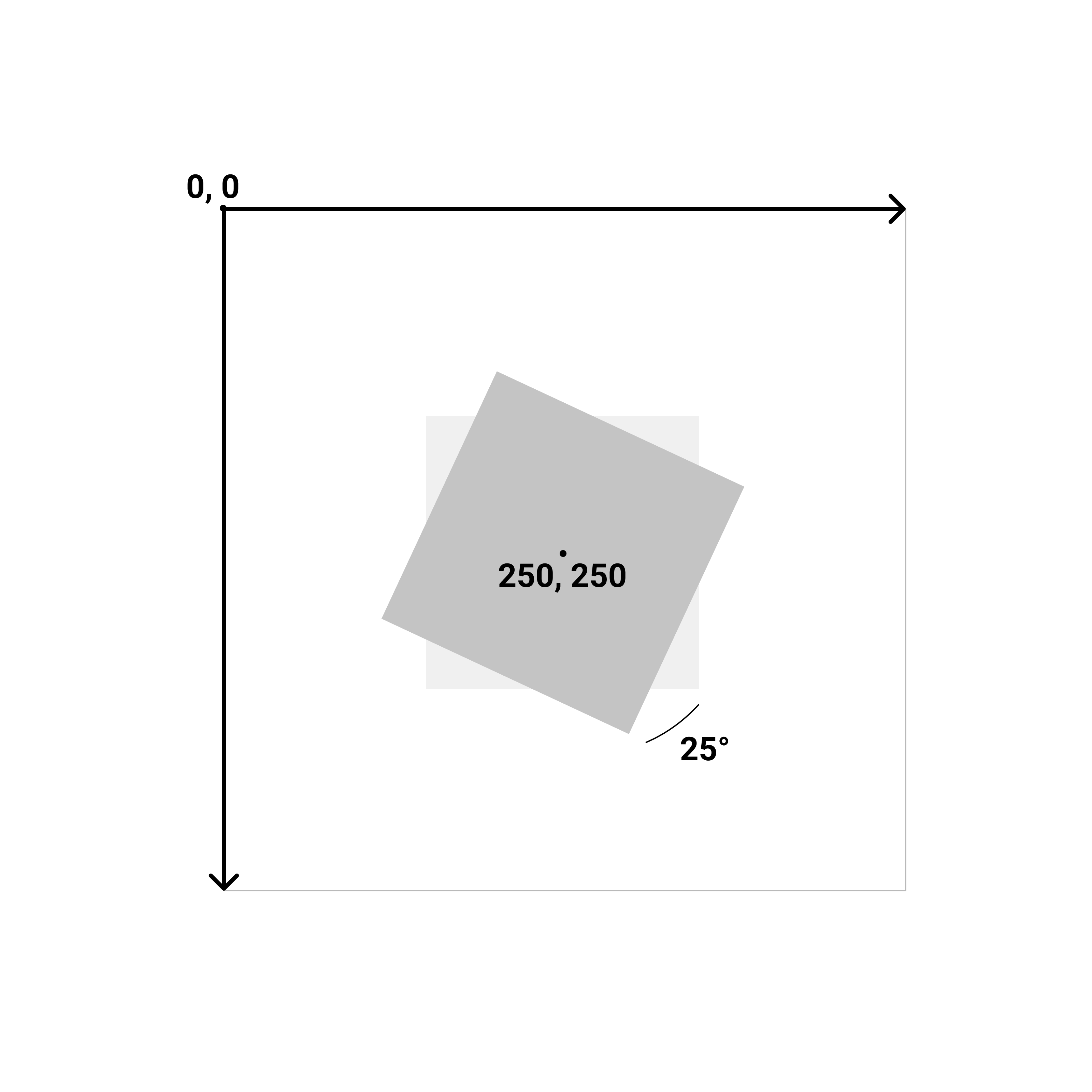
scale
The scale transform scales the entire coordinate system of the element.
If one value - i.e. scale(2), the element is scaled equally in the x and y dimensions
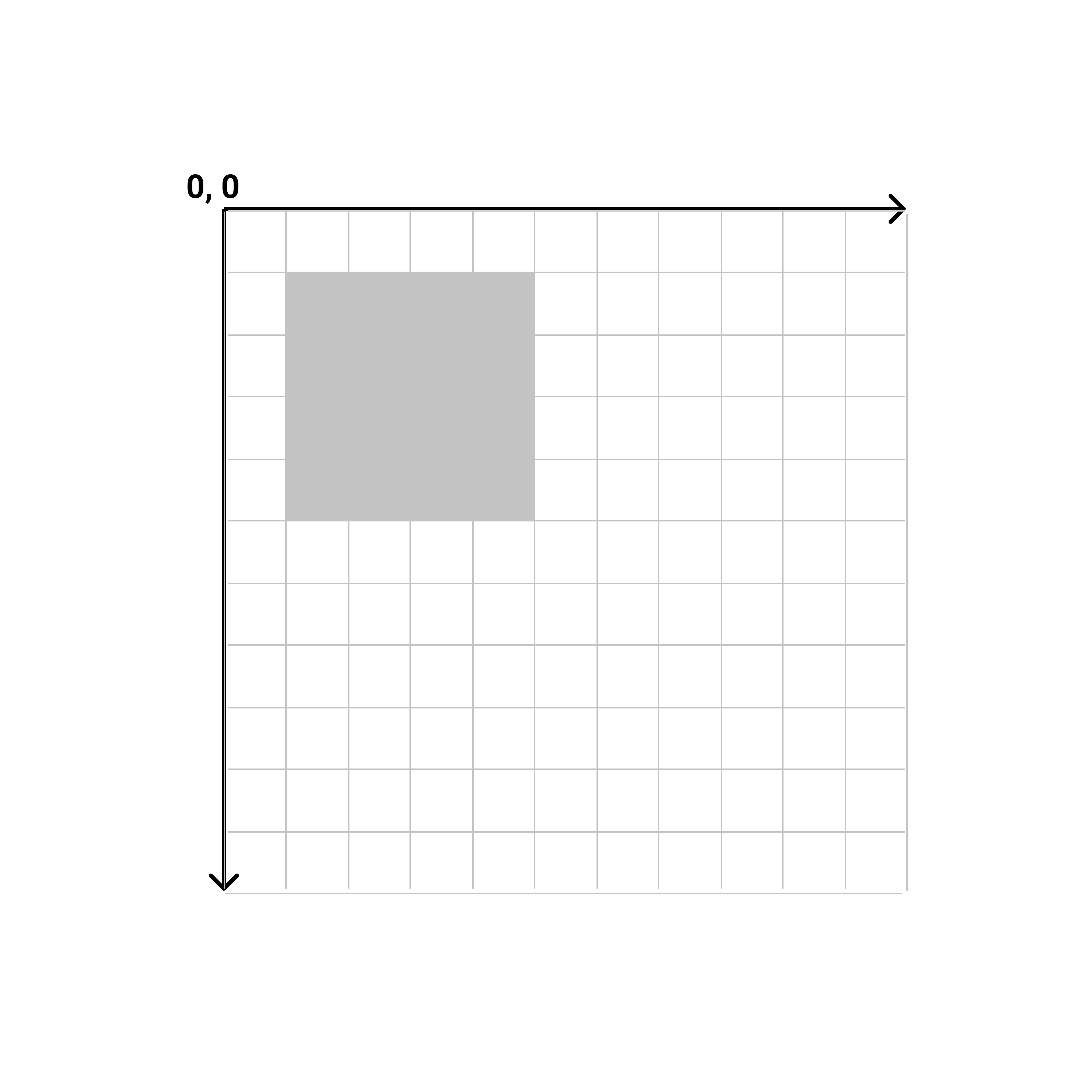
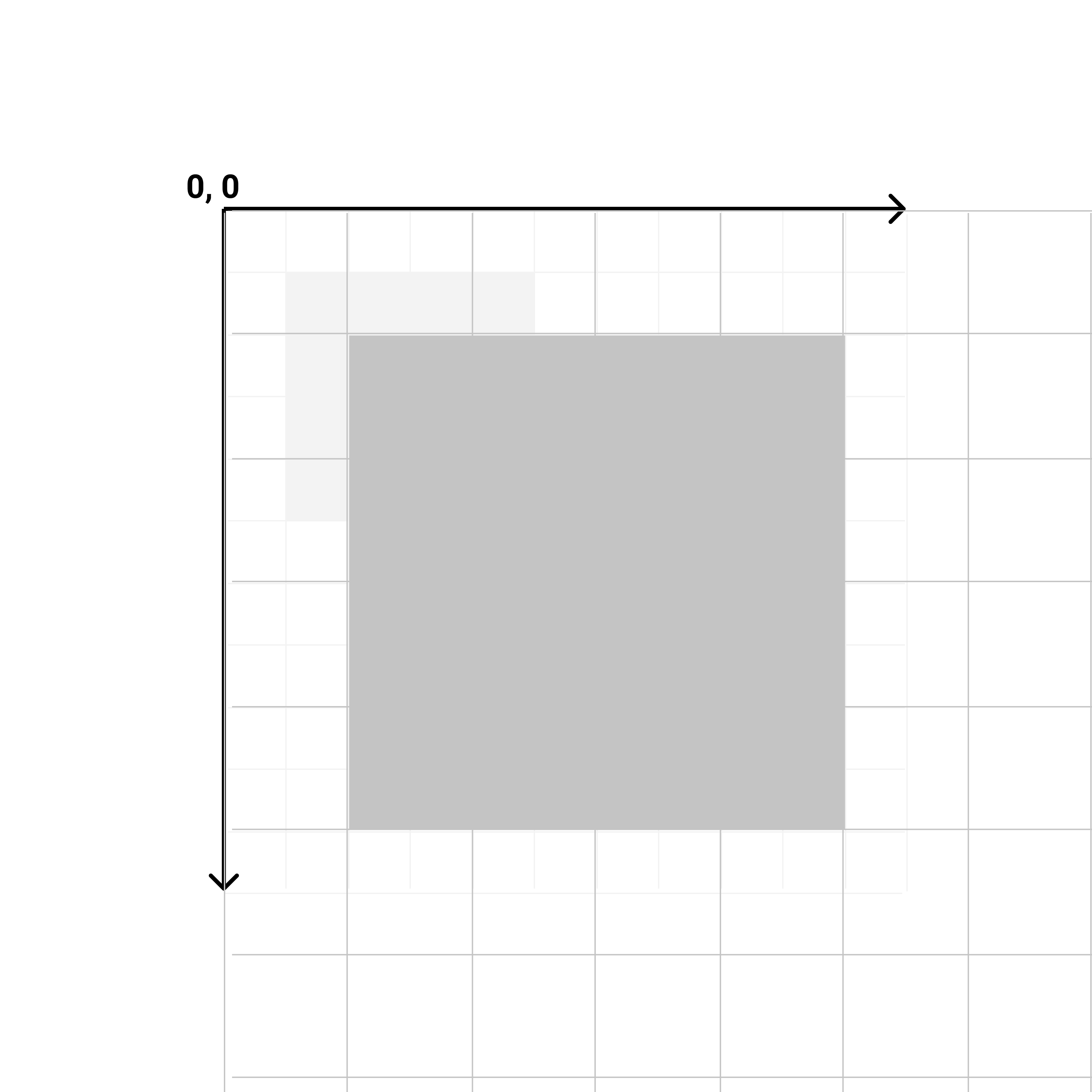
If two values - i.e. scale(2 1), the element is scaled differently in the x and y dimensions.
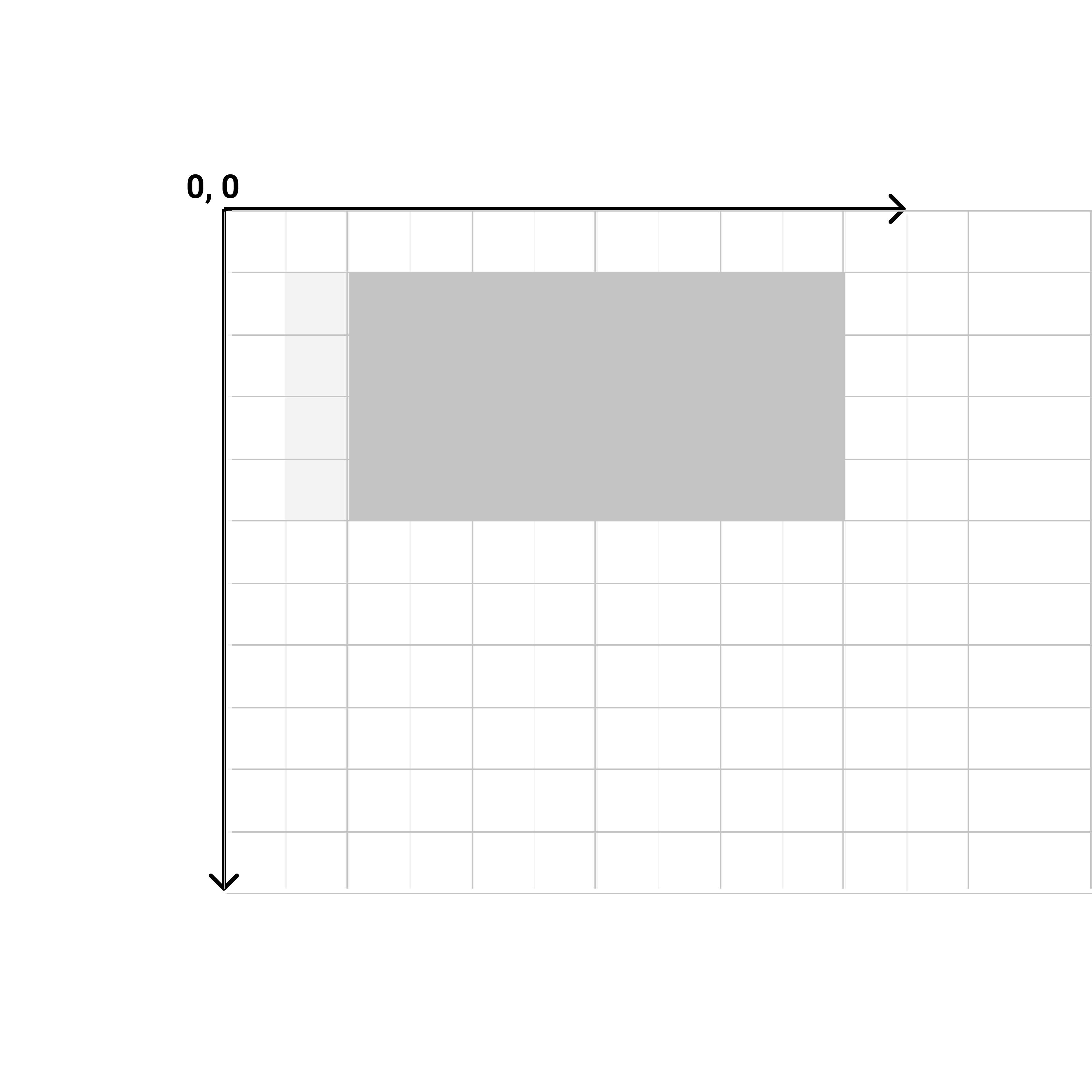
skewX, skewY
The skew transform “tilts” the object along the x or y axis.
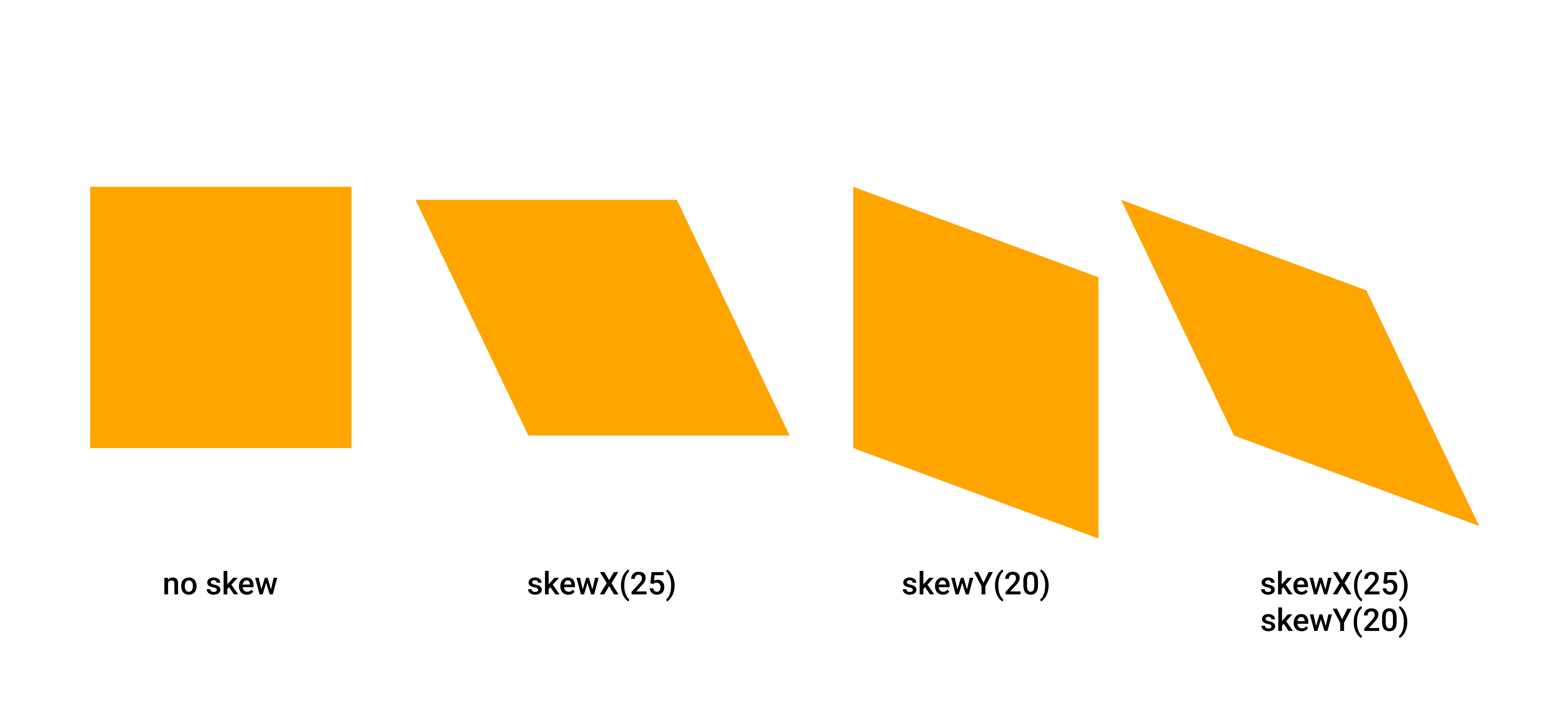
Like all other transforms, the skew transform scales the entire coordinate system of the element
1
2
3
4
<rect
x="100" y="100"
width="200" height="200"
fill="grey"/>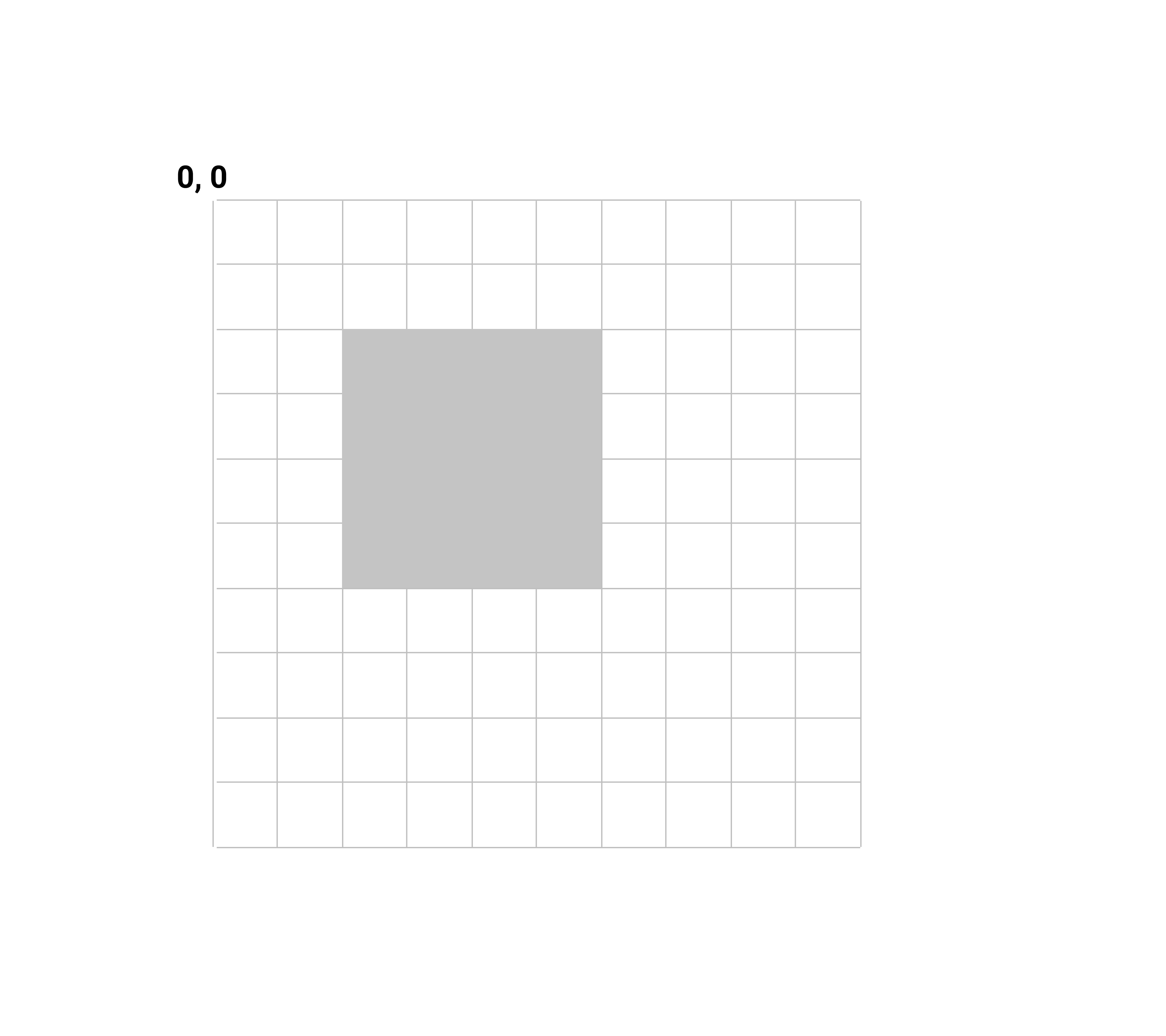
1
2
3
4
5
<rect
x="100" y="100"
width="200" height="200"
fill="grey"
transform="skewX(25)"/>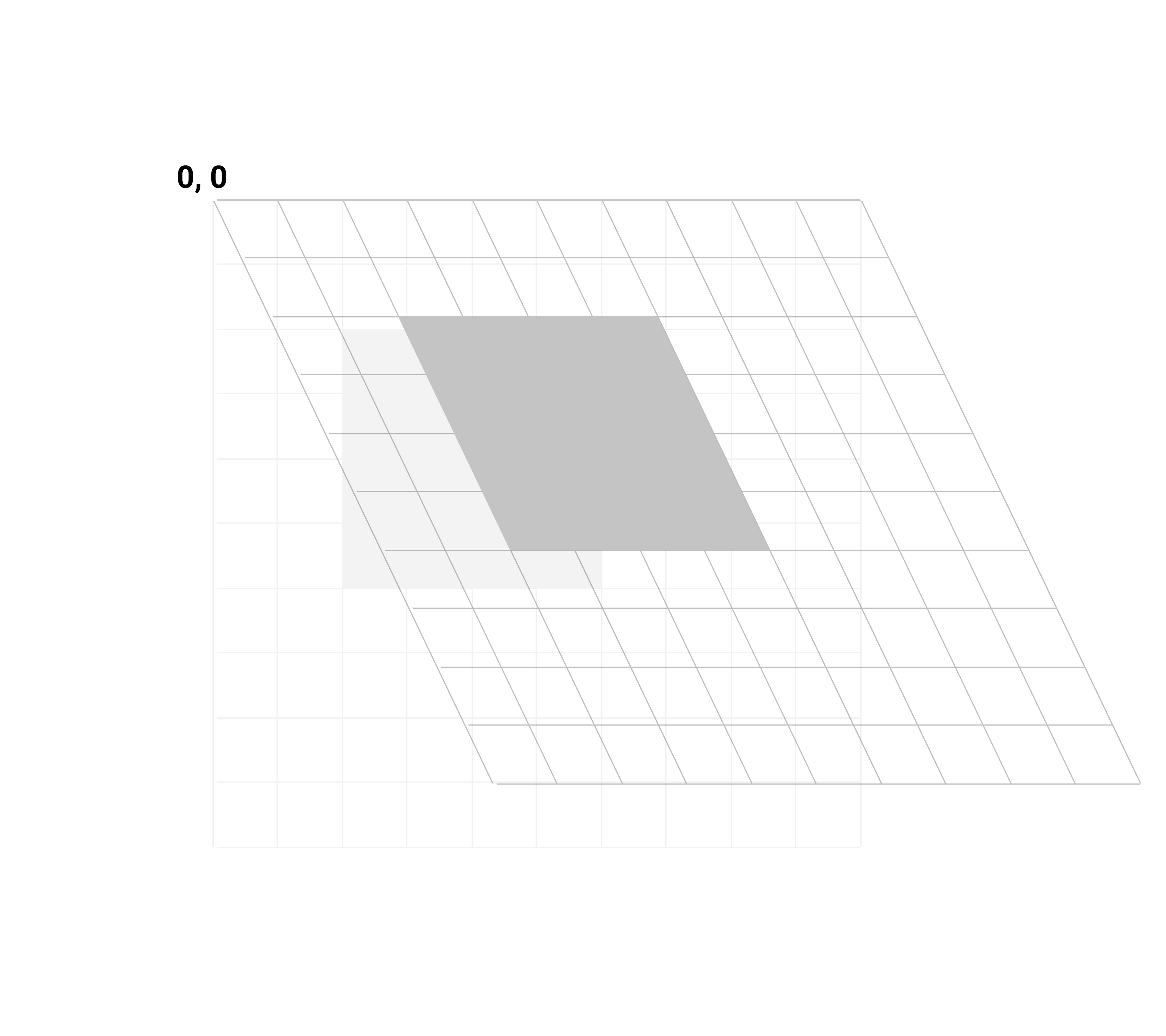
Check out this interactive example on codepen, where you'll be able to play around with some of the transform presentation attributes
CSS transforms
Like presentation attribute transforms, CSS transforms occur relative to the 0,0 point of the svg element coordinate system, which is different from how CSS transforms are applied to HTML elements.
CSS transforms - translate
Just like the presentation attribute translate transform, the css translate transform simply moves a shape (or group) the specified distance along the x and/or y axis.
1
2
3
4
5
6
7
8
9
10
11
12
13
<style>
#my-circle {
transform: translate(100 0);
}
</style>
// more code
<circle
id="my-circle"
cx="250" cy="250" r="250"
fill="yellow"
transform="translate(100 0)" />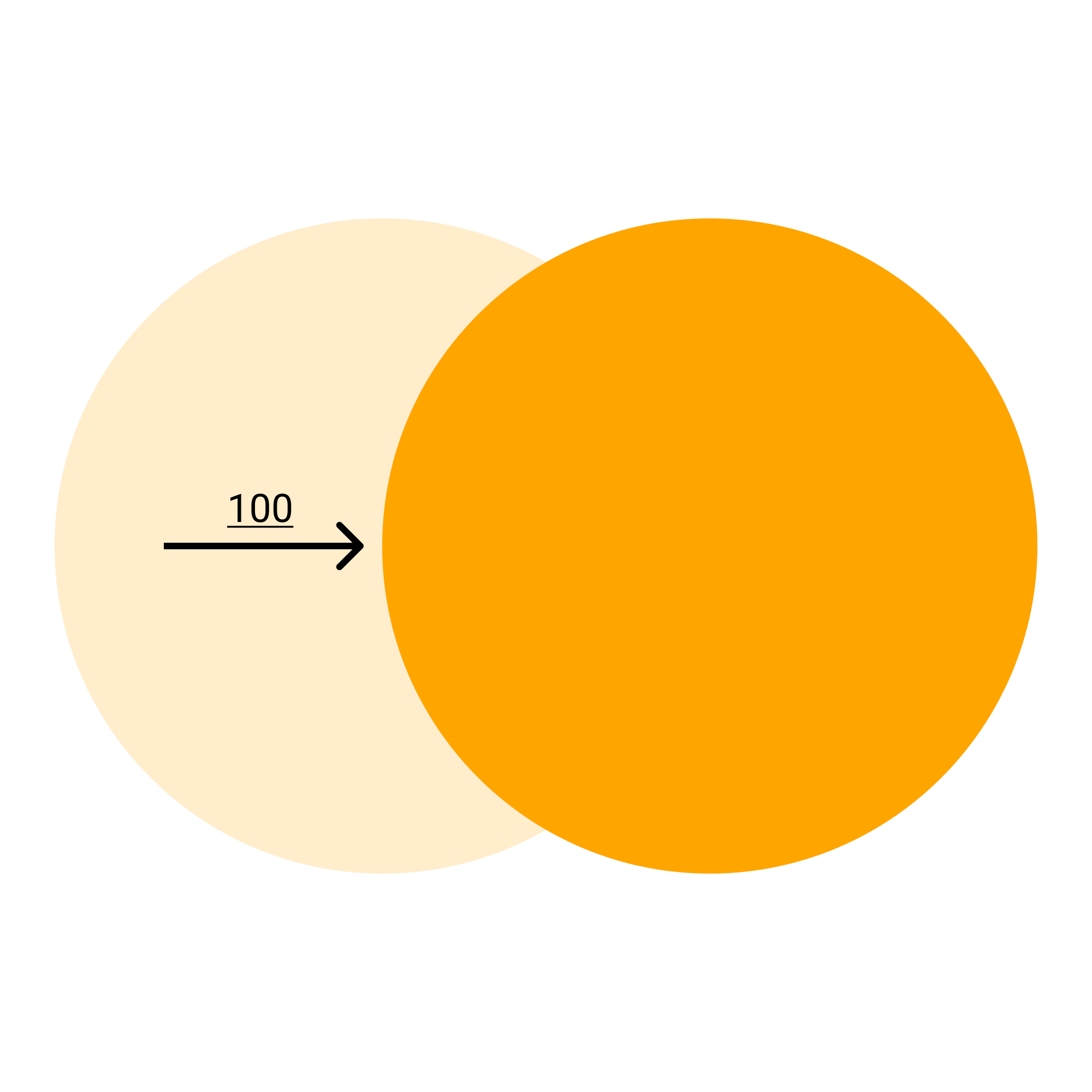
CSS transforms - translateX, translateY
CSS svg translate transforms differ from their svg presentation attribute counterpart in that CSS also offers separate translateX and translateY transforms.
1
2
3
4
5
6
7
<style>
#my-circle {
transform: translateX(100);
}
</style>
// more code1
2
3
4
5
6
7
<style>
#my-circle {
transform: translateY(-100);
}
</style>
// more code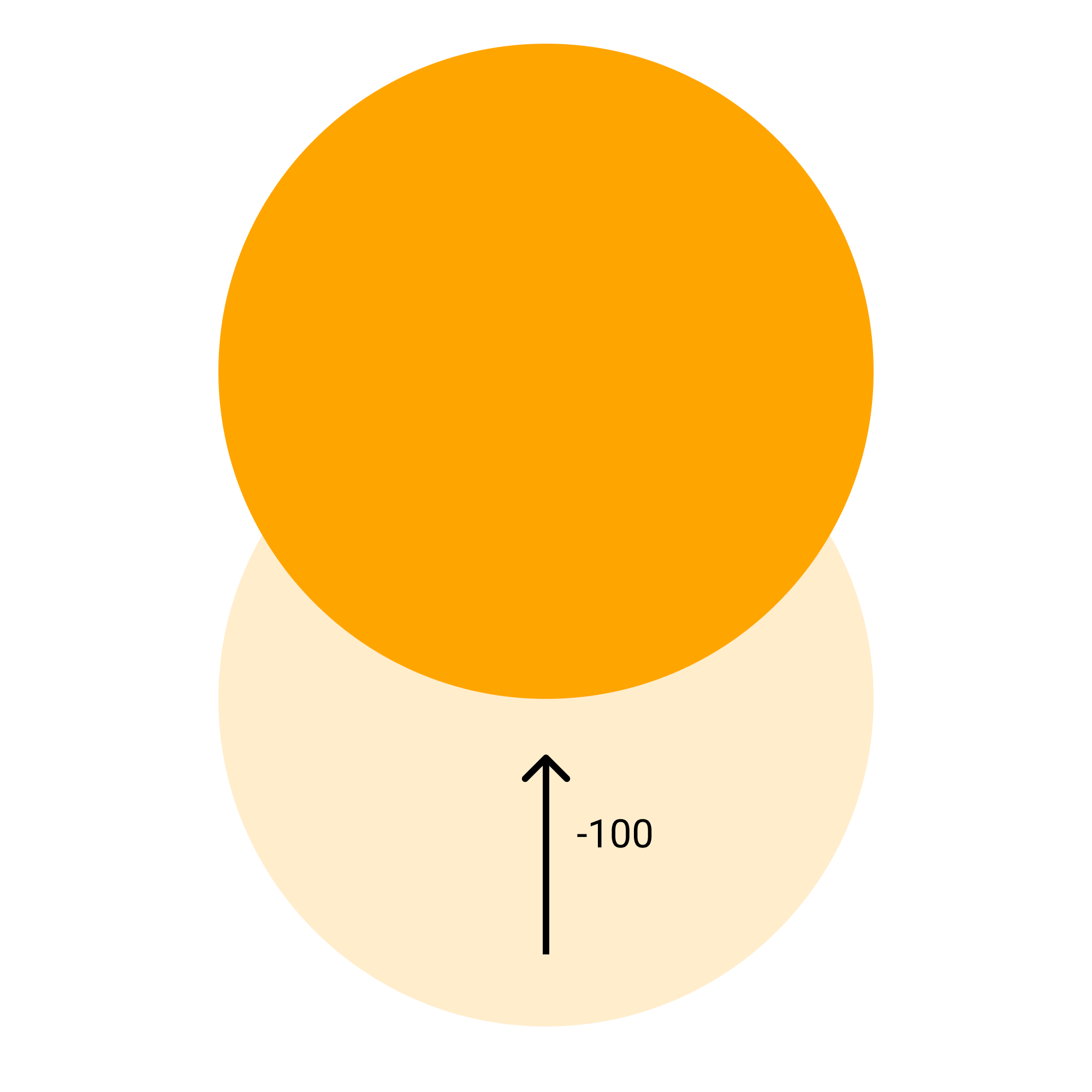
CSS transforms - rotate
A rotate transform rotates an element the specified number of degrees. Unlike rotation transforms on HTML elements, SVG CSS rotations occur relative to the 0,0 point of the elements coordinate system. Note: You must include ‘deg’ after the unit number.
1
2
3
4
5
6
7
8
9
<style>
#my-square {
transform: rotate(25deg);
</style>
}
<rect
x="200" y="200"
width="200" height="200"
fill="grey" />
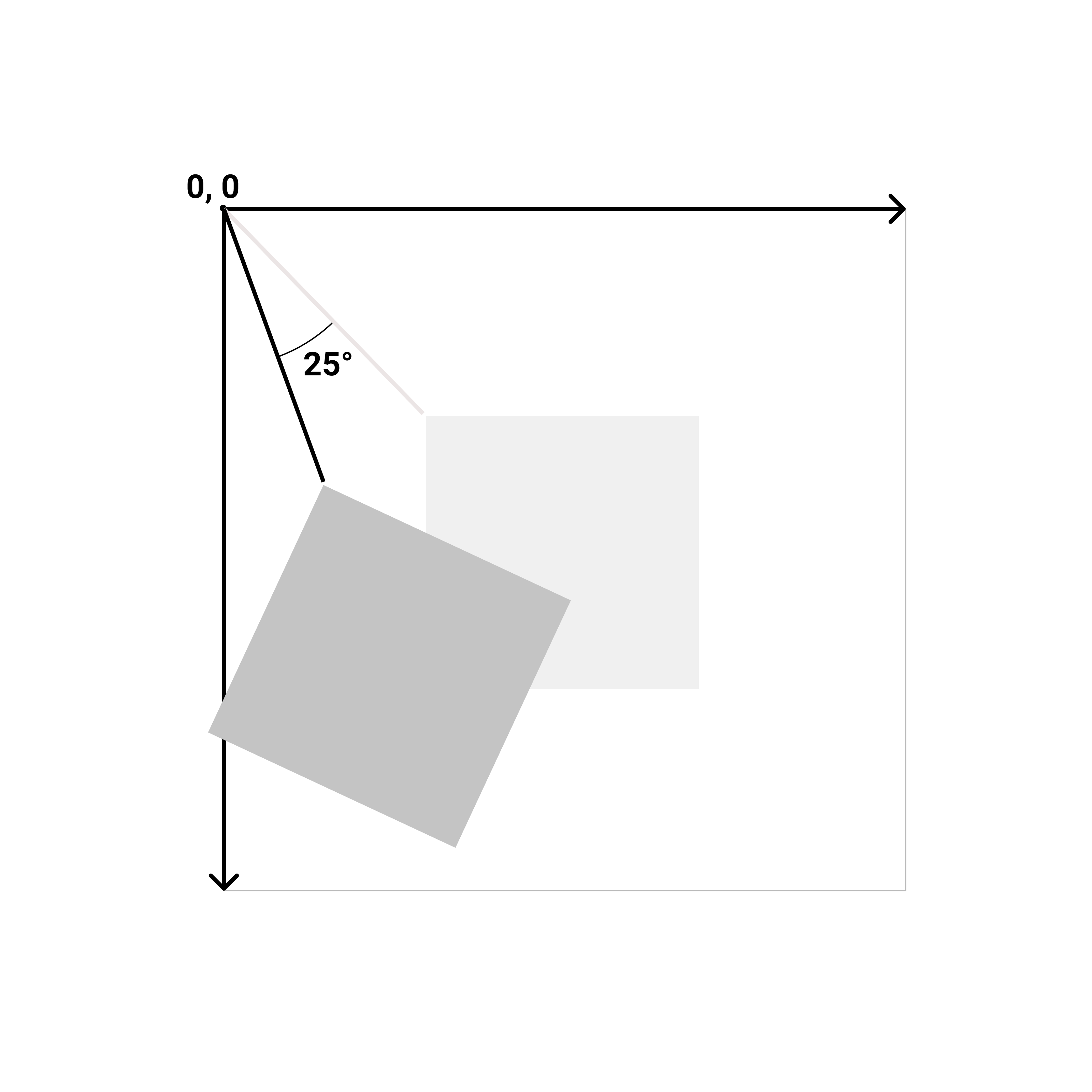
CSS transforms - scale
As with the transform scale presentation attribute, the CSS scale transform scales the entire coordinate system of the element.
If one value - i.e. scale(2), the element is scaled equally in the x and y dimensions
1
2
3
4
5
6
7
8
9
<style>
#my-square {
transform: scale(2);
</style>
}
<rect
x="200" y="200"
width="200" height="200"
fill="grey" />
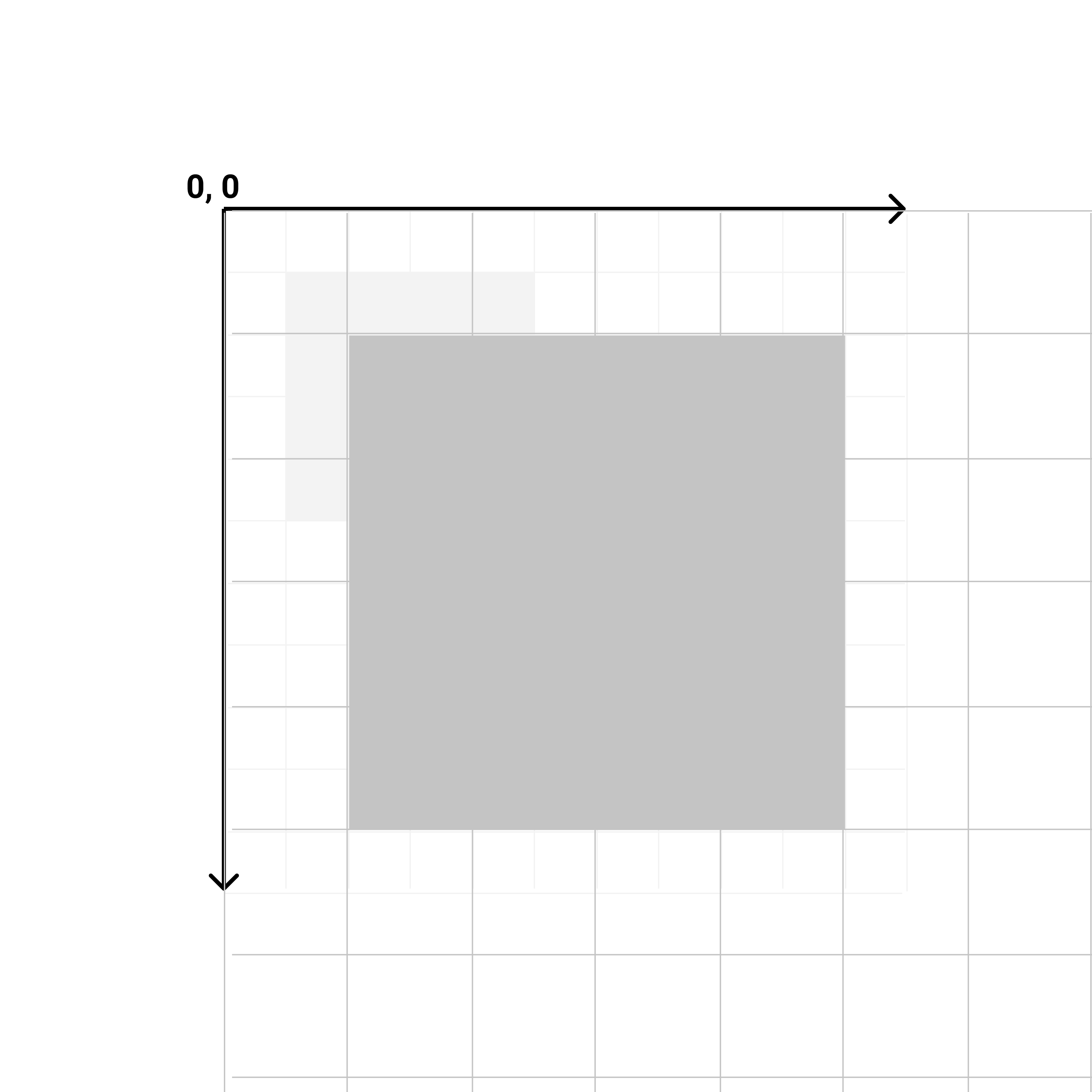
As with translate, CSS offers separate scaleX and scaleY transforms
1
2
3
4
5
6
7
<style>
#my-square {
transform: scaleX(2);
</style>
}
// more code
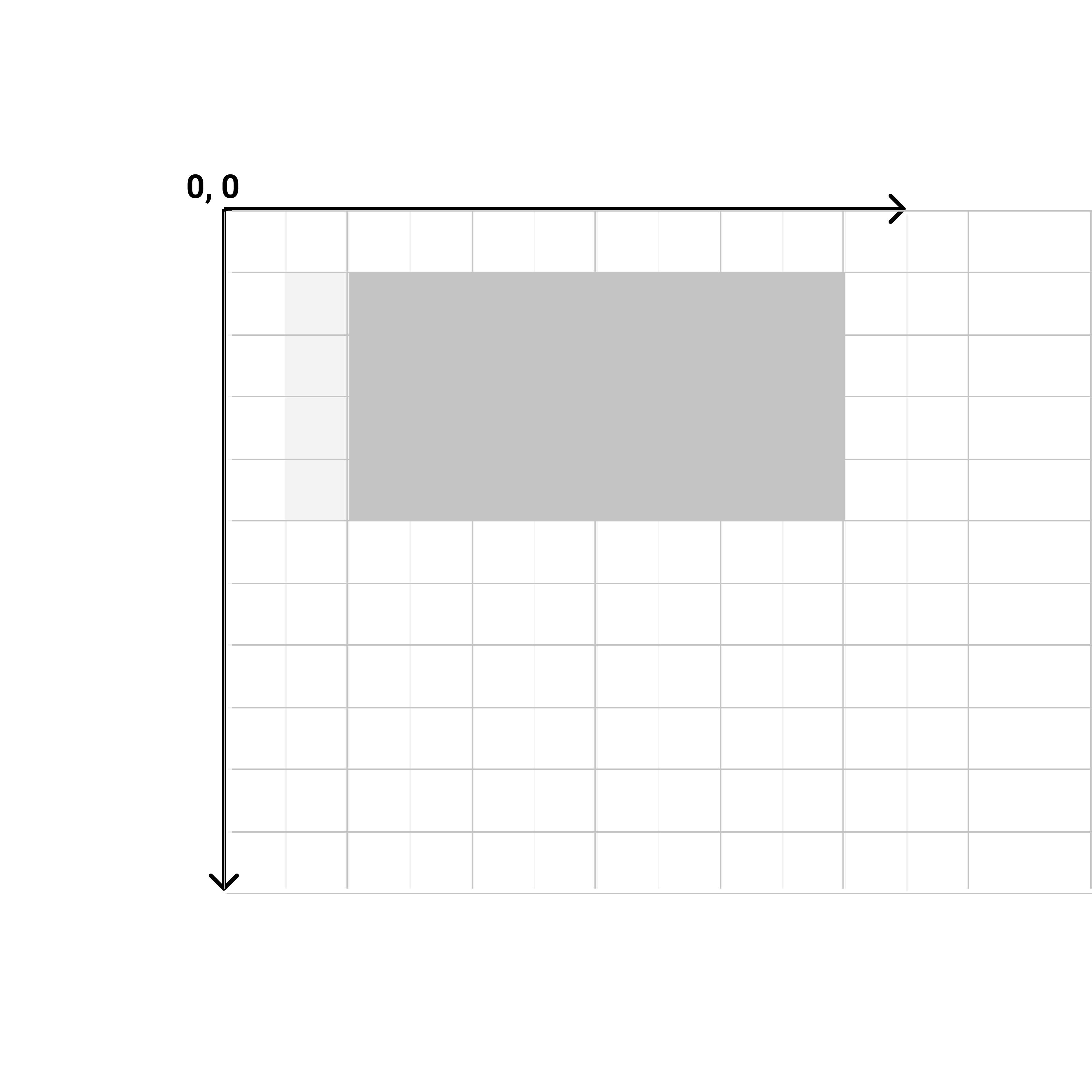
CSS transforms - skew
1
2
3
4
5
6
7
<style>
#my-square {
transform: skew(25deg, 15deg);
</style>
}
// more code
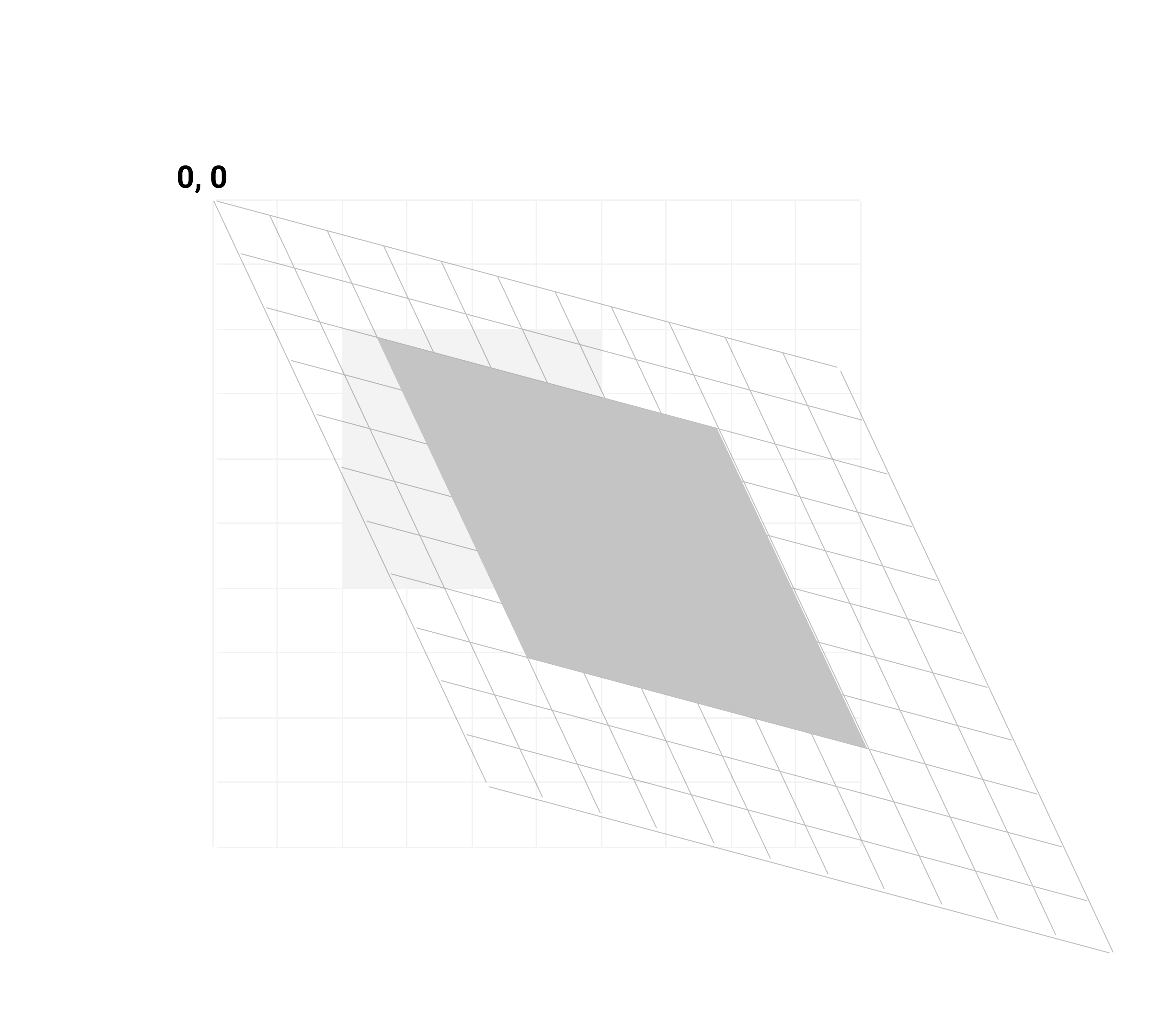
You can skew both the x and y axis at the same time, or separately using skewX or skewY.
1
2
3
4
5
6
7
<style>
#my-square {
transform: skewX(25deg);
</style>
}
// more code
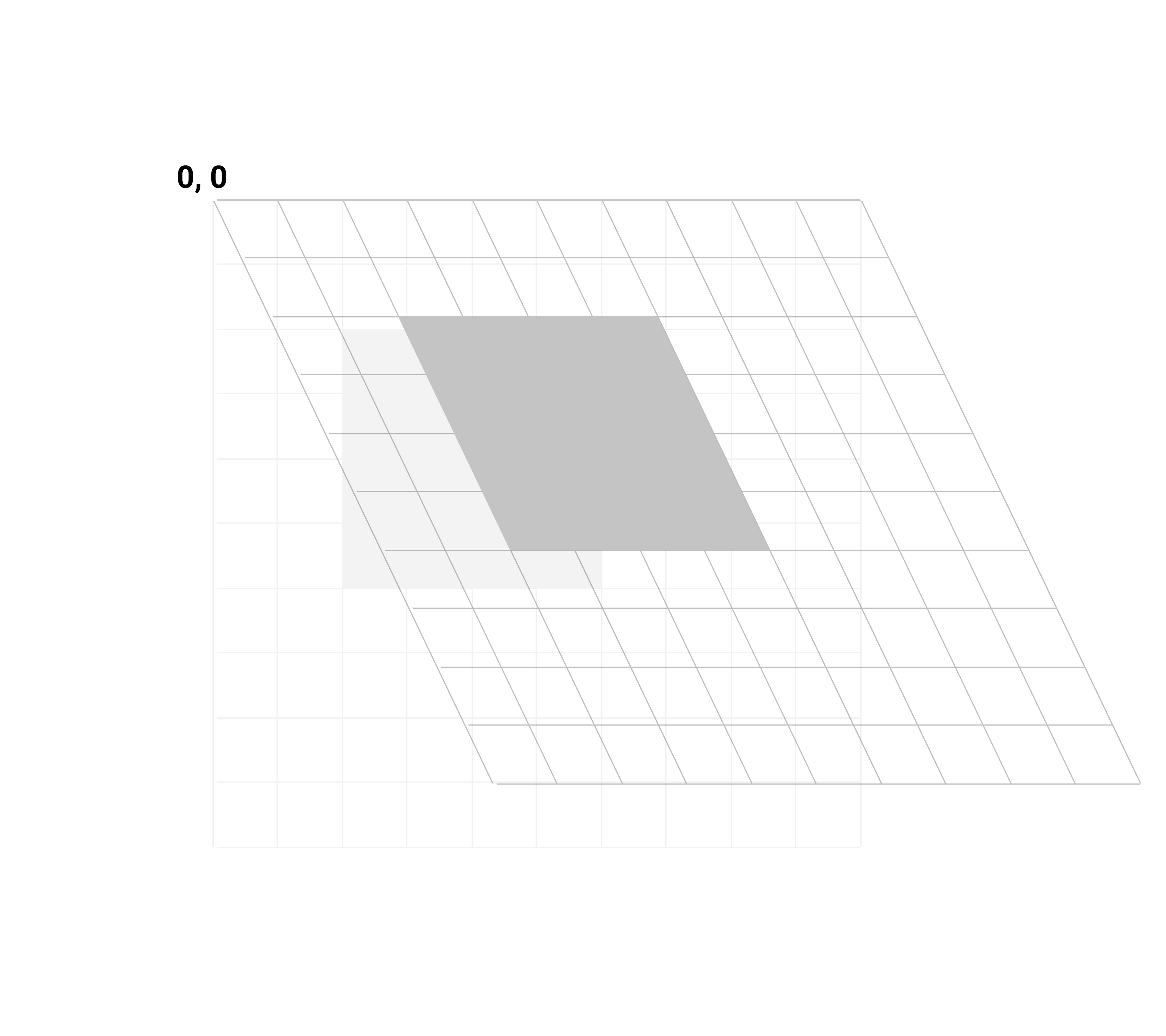
CSS transforms - transform-box
The CSS property transform-box is used to set the coordinate system in which transforms occur. Transforms are usually applied to the entire coordinate system of the object being transformed, as stated earlier.
- view-box (default value) - the viewport of the SVG is used as the bounding box for the transformation
- fill-box - the bounding box of the object is used for the transformation
For example, if we wanted to apply a transform scale to this rect element, the rect’s entire coordinate system would be transformed. As a result, the rect is pushed downward and to the right.
1
2
3
4
5
6
7
<style>
#my-square {
transform: scale(1.5);
</style>
}
// more code
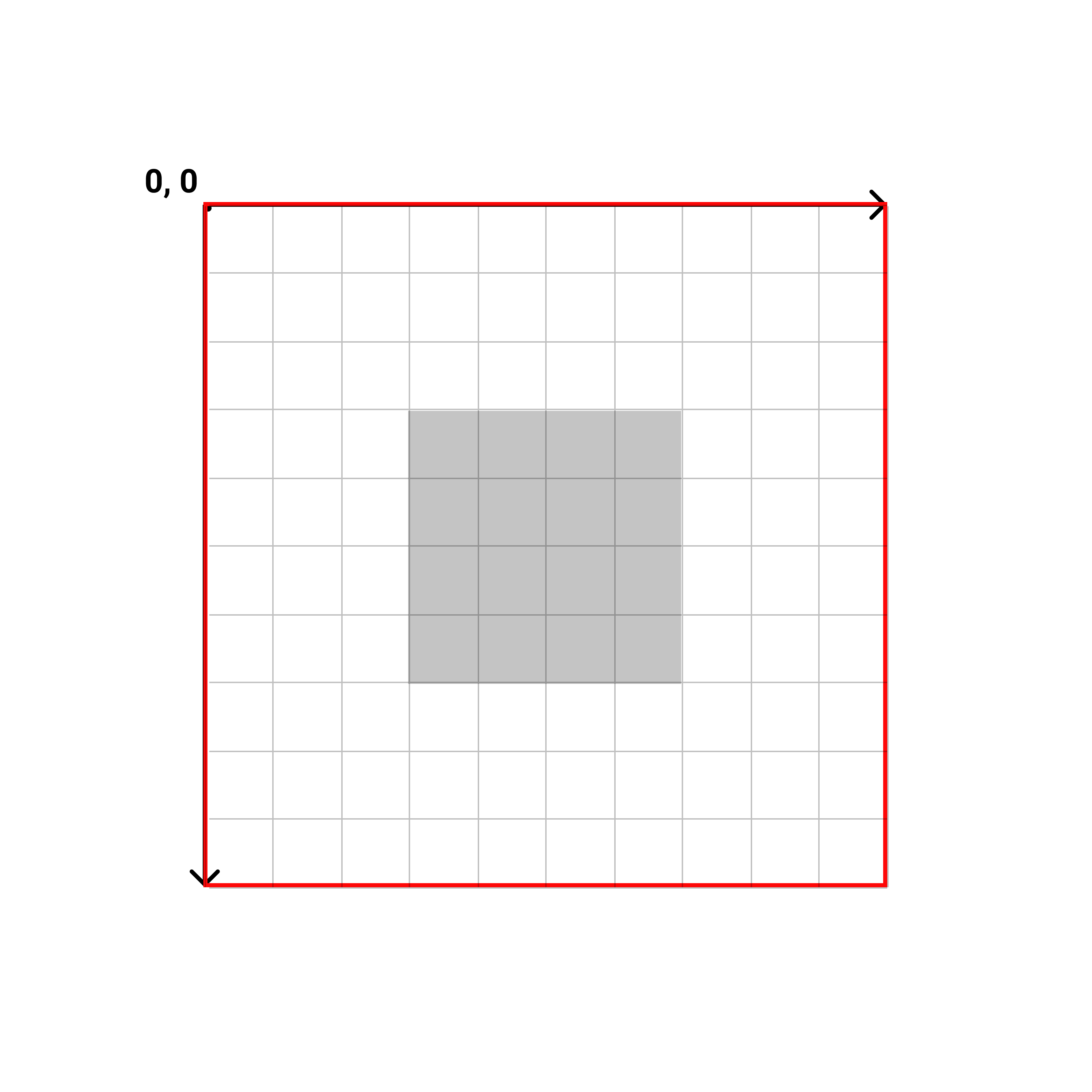
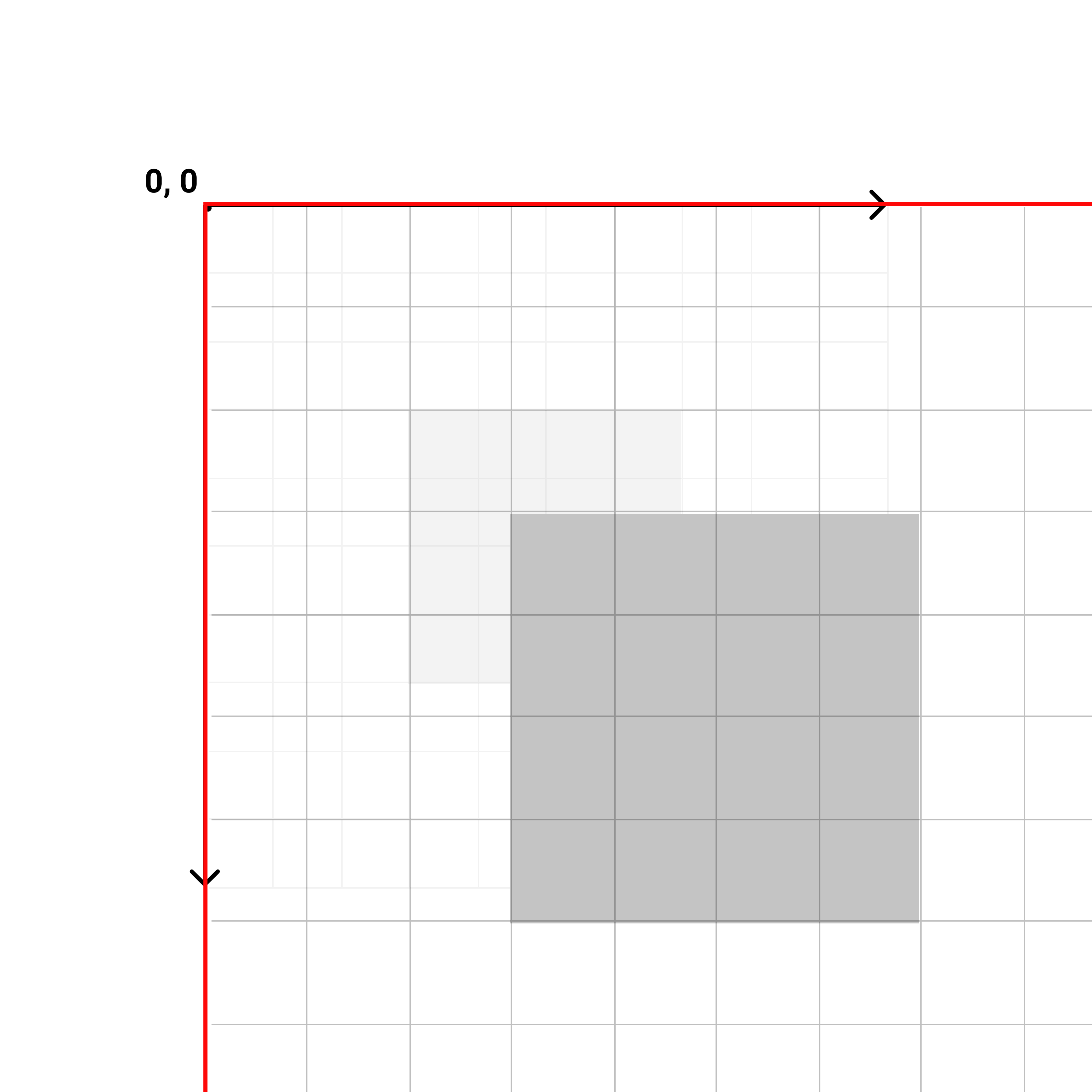
But what if we just want to scale the box in place? We can use set the object’s CSS transform-box property to fill-box. The transform scale will now be applied relative to the object’s bounding box.
1
2
3
4
5
6
7
8
<style>
#my-square {
transform-box: fill-box;
transform: scale(1.5);
</style>
}
// more code
before
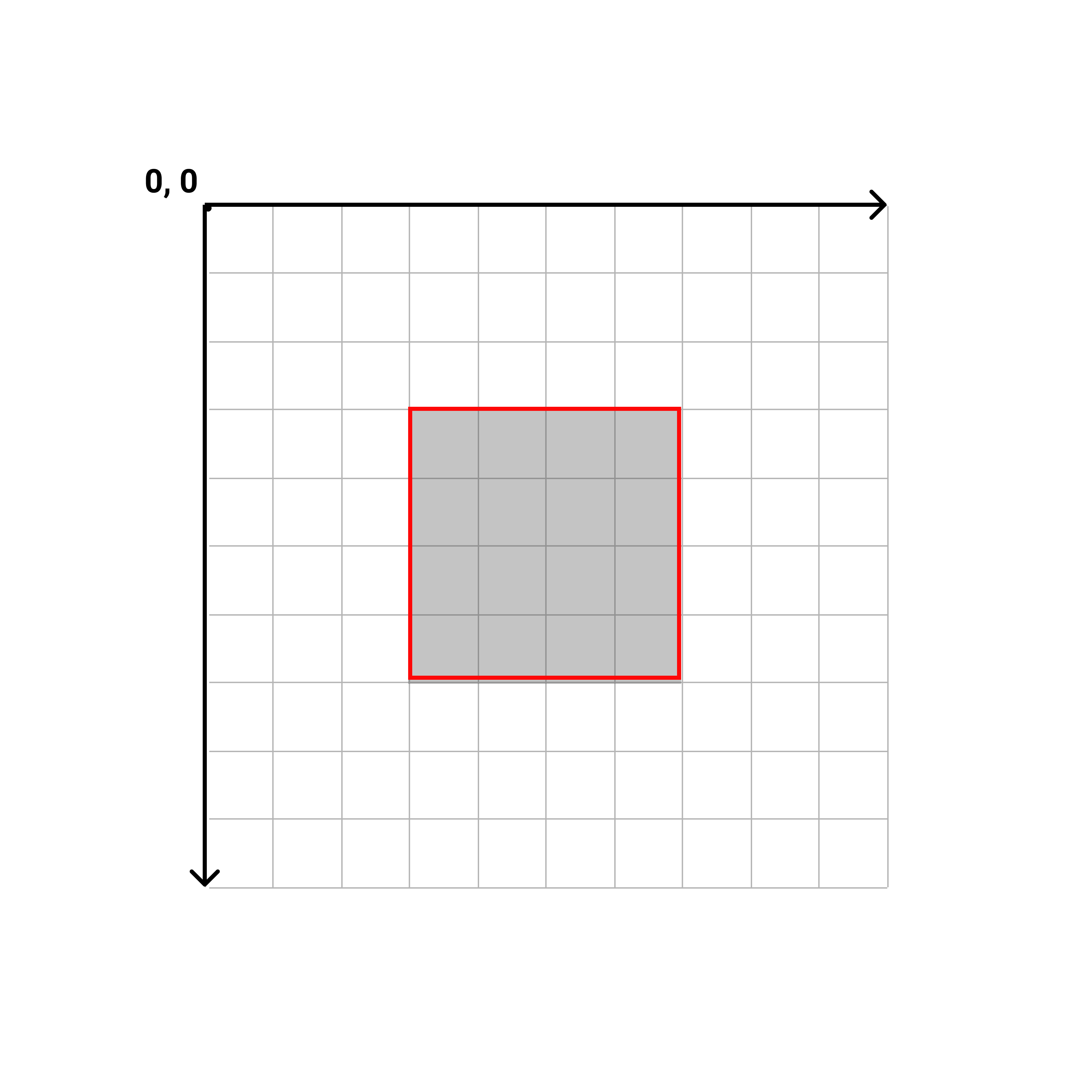
after
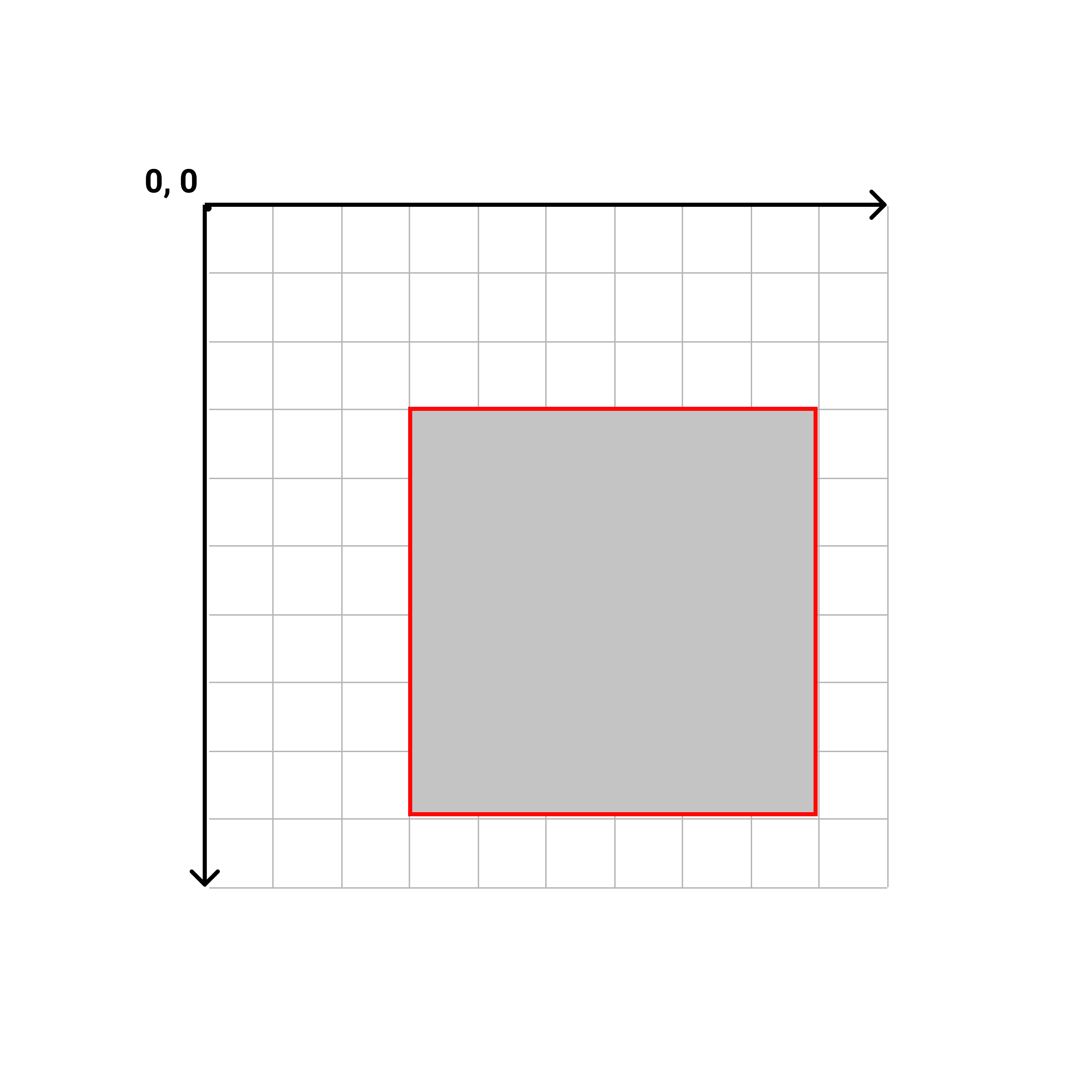
CSS transforms - transform-origin
But what if I want the box to scale on all sides, instead of down and to the right? I’d have to change the transform-origin property to move the objects origin from the default location in the upper-left corner to it’s center.
1
2
3
4
5
6
7
8
9
<style>
#my-square {
transform-box: fill-box;
transform-origin: 50% 50%;
transform: scale(1.5);
}
</style>
}
// more codebefore
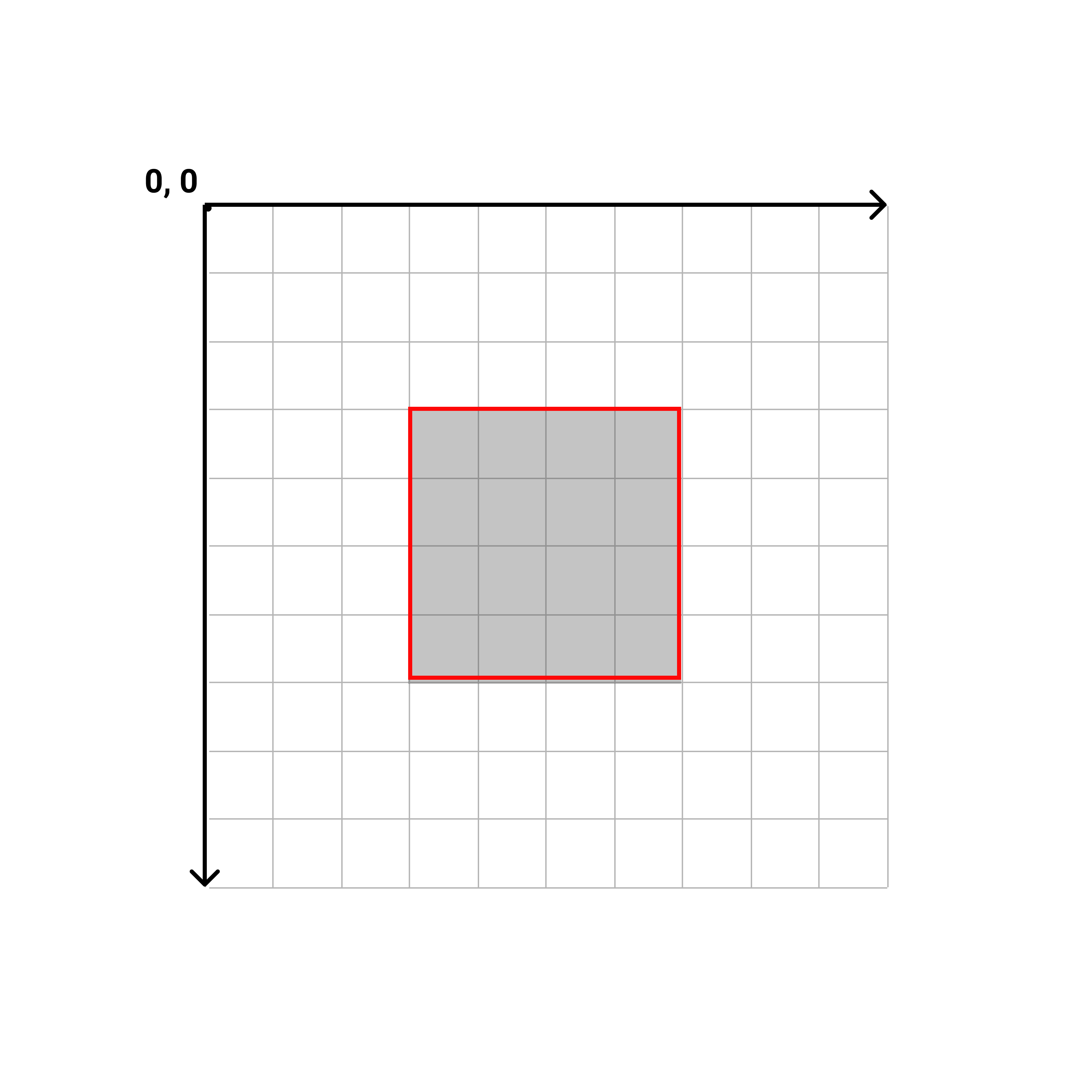
after
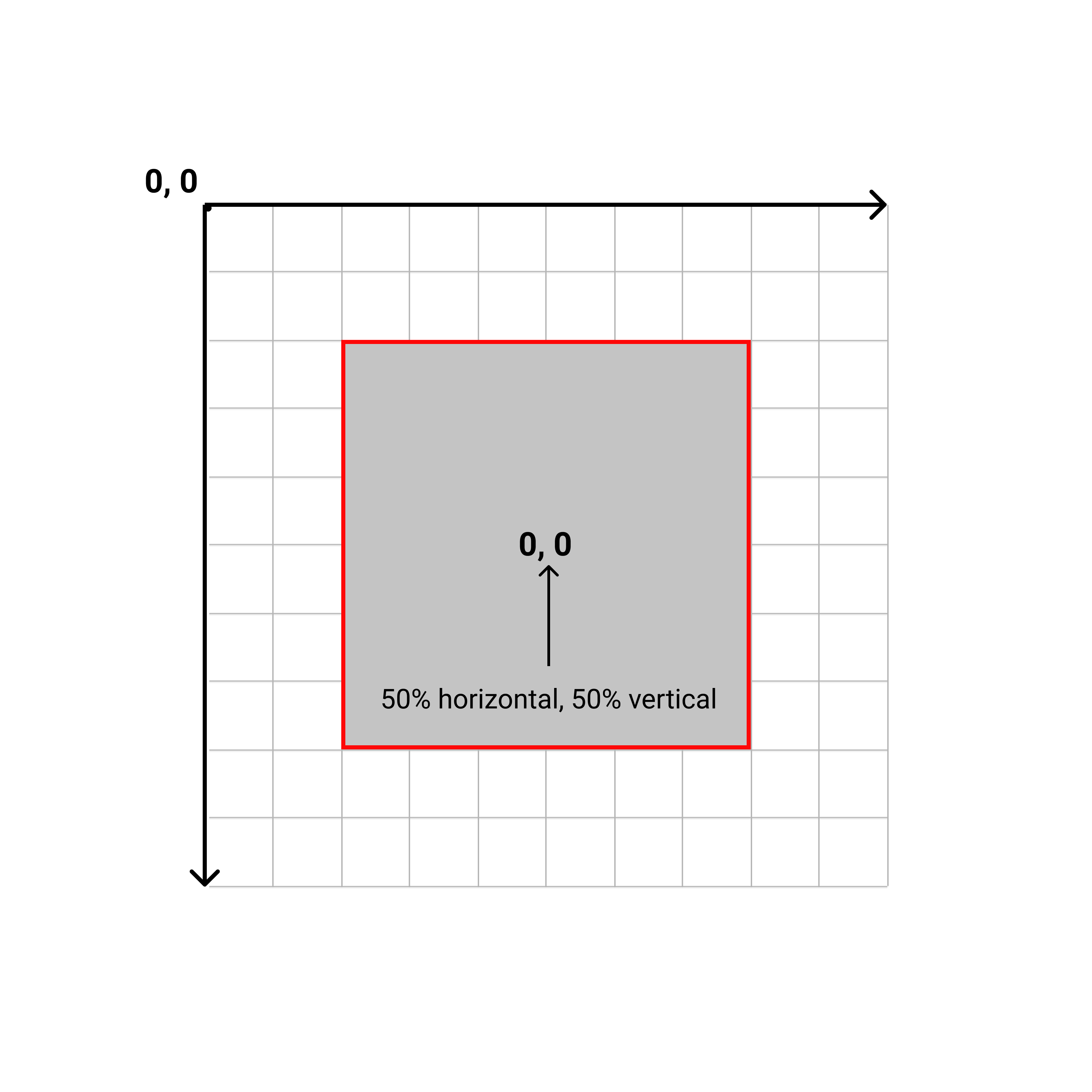
transform order
The order of transforms matters! In the example below the individual transforms (translate, rotate) have the same values, but the results are very different!
- translate(200px, 100px) rotate(15deg) (blue square)
- rotate(15deg) translate(200px, 100px) (red square)
1
2
3
4
5
6
7
8
9
10
11
12
13
14
<style>
.translateFirst {
fill: blue;
transform: translate(200px, 100px) rotate(15deg);
}
.rotateFirst {
fill: red;
transform: rotate(15deg) translate(200px, 100px);
}
</style>
}